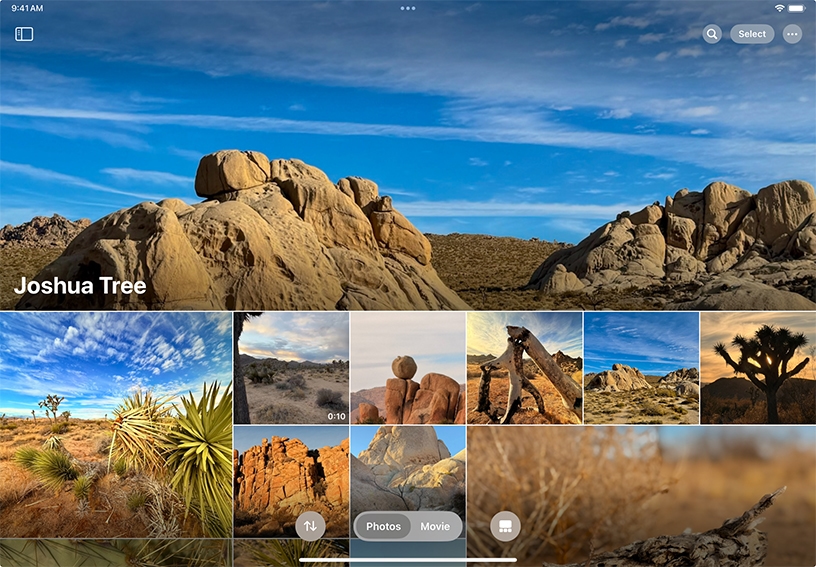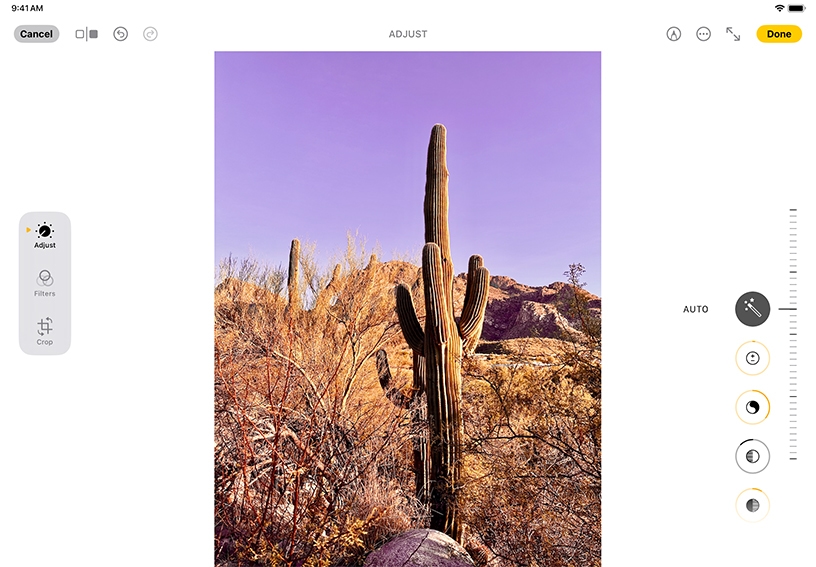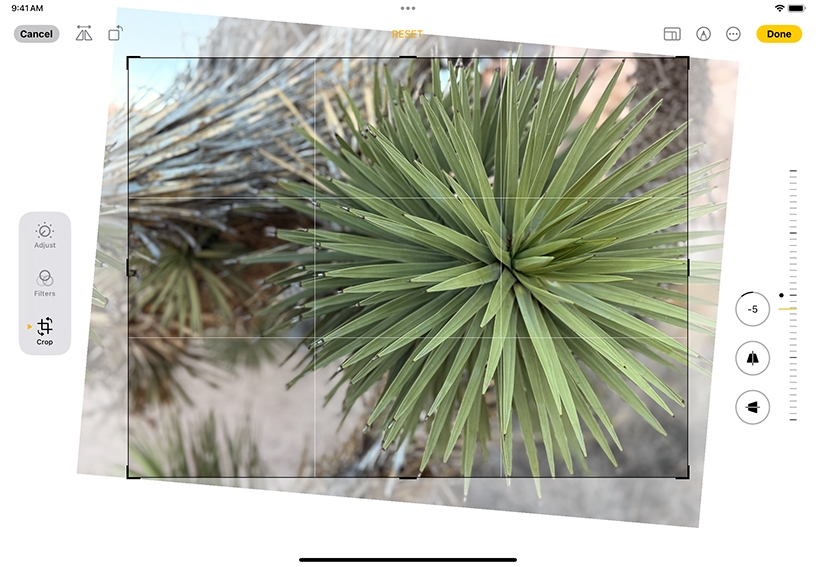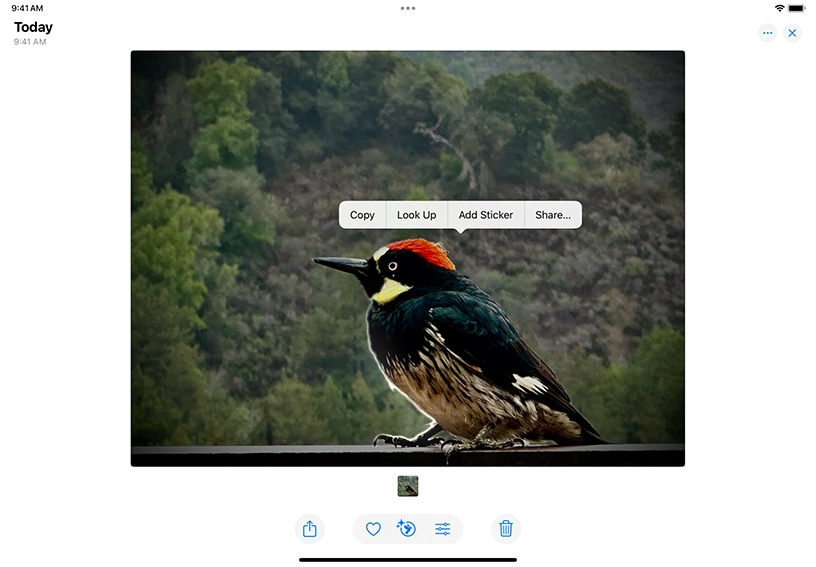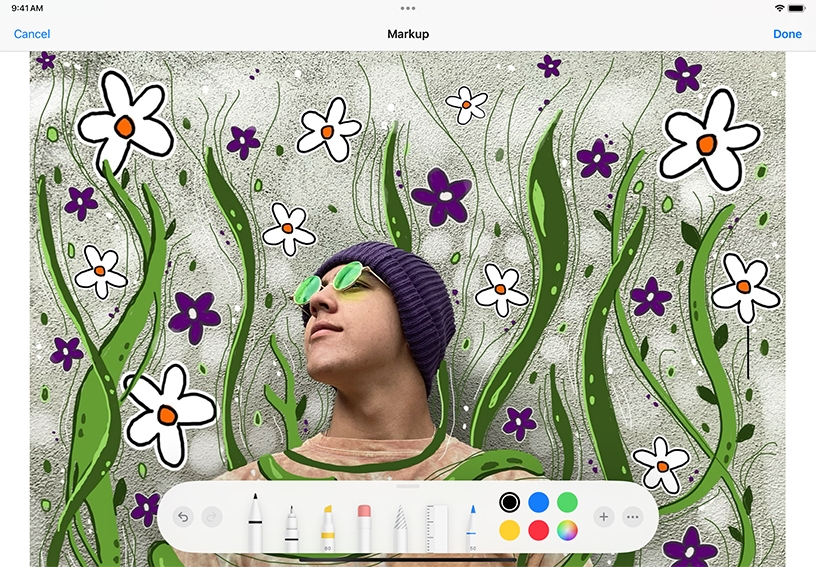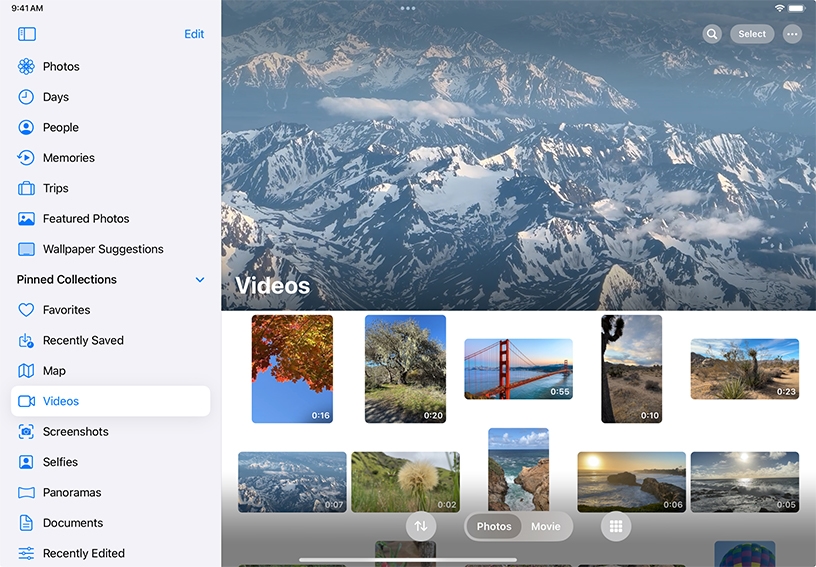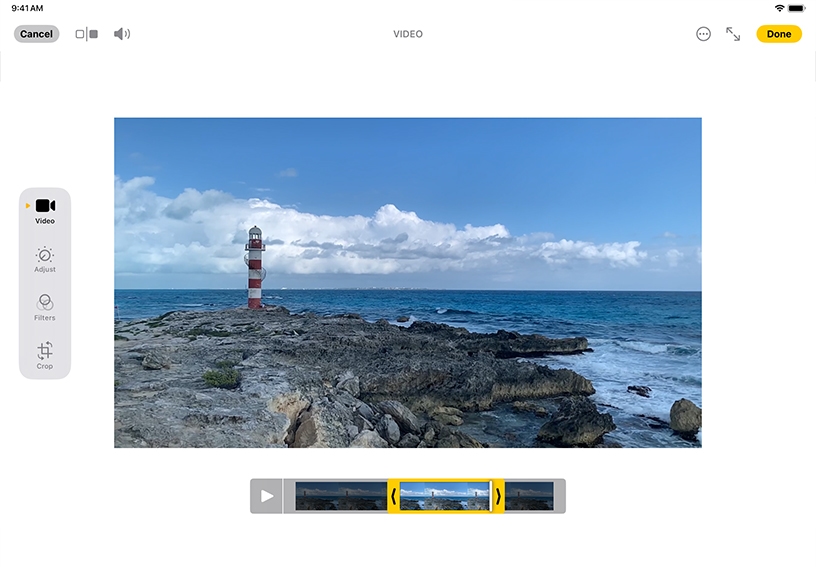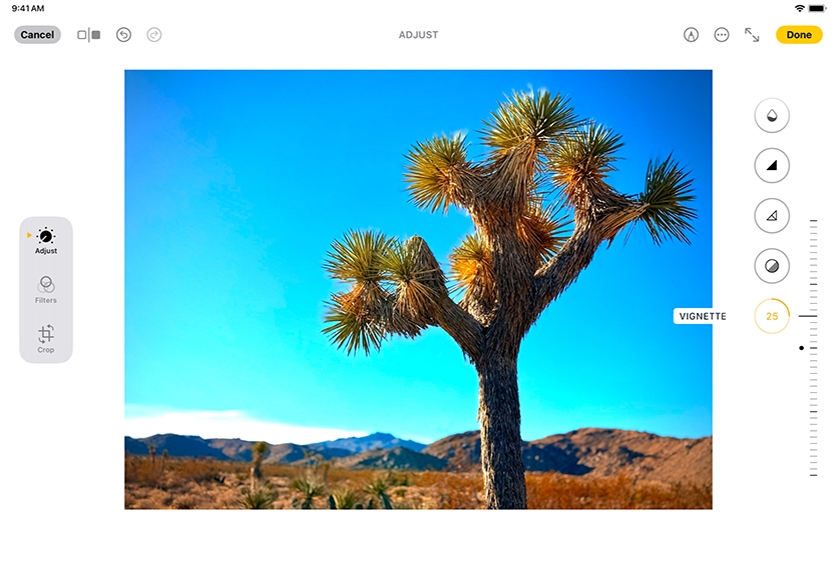Open Photos and tap a photo or video to open it.
Adjust light and color. Tap Edit  . Swipe up on the icons to the right of the photo to view the lighting adjustments you can make — for example, Exposure, Brilliance, Highlights, and Shadows.
. Swipe up on the icons to the right of the photo to view the lighting adjustments you can make — for example, Exposure, Brilliance, Highlights, and Shadows.
Crop and straighten. Tap Crop  and drag the slider to adjust the angle of the photo or video if it needs to be straightened. To adjust the composition, drag the rectangle corners.
and drag the slider to adjust the angle of the photo or video if it needs to be straightened. To adjust the composition, drag the rectangle corners.
Turn a photo into a sticker. Tap a photo to open it full‑screen. Touch and hold the subject, then let go. Tap Add Sticker. Tap Add Effect if you want to apply a visual effect such as Outline, Comic, or Puffy.
Add stickers, text, and more to a photo. Tap Edit  , then tap Markup
, then tap Markup  . Tap the Plus button
. Tap the Plus button  to add stickers, captions, text, shapes — or draw directly on the photo. Tap Done to close the Markup tools and then Done again to leave Edit mode.
to add stickers, captions, text, shapes — or draw directly on the photo. Tap Done to close the Markup tools and then Done again to leave Edit mode.
Find and open a video clip. Tap Show Sidebar  , then tap Videos under Media Types to display all videos in your library. Tap a video to open it.
, then tap Videos under Media Types to display all videos in your library. Tap a video to open it.
Trim your video. Tap Edit, then drag the handles at either end of the frame viewer. Tap Done when you’re finished, then either Save Video or Save Video as New Clip.