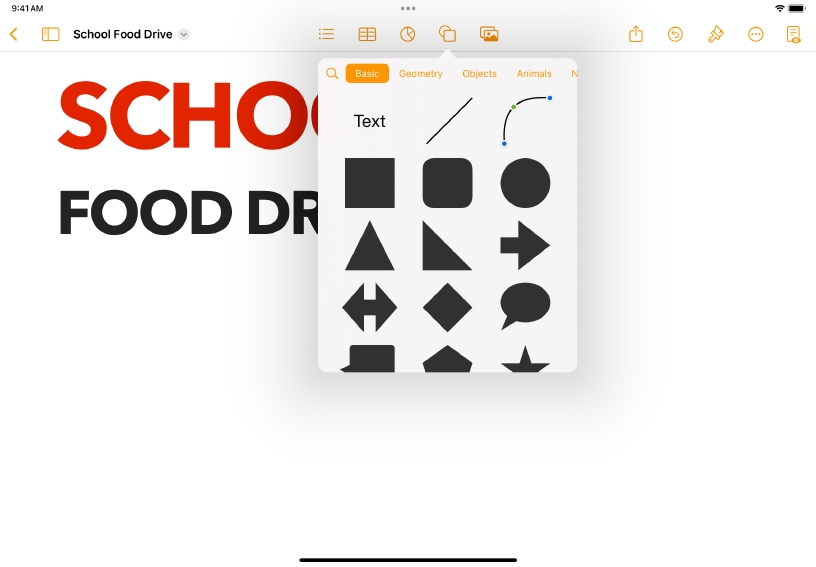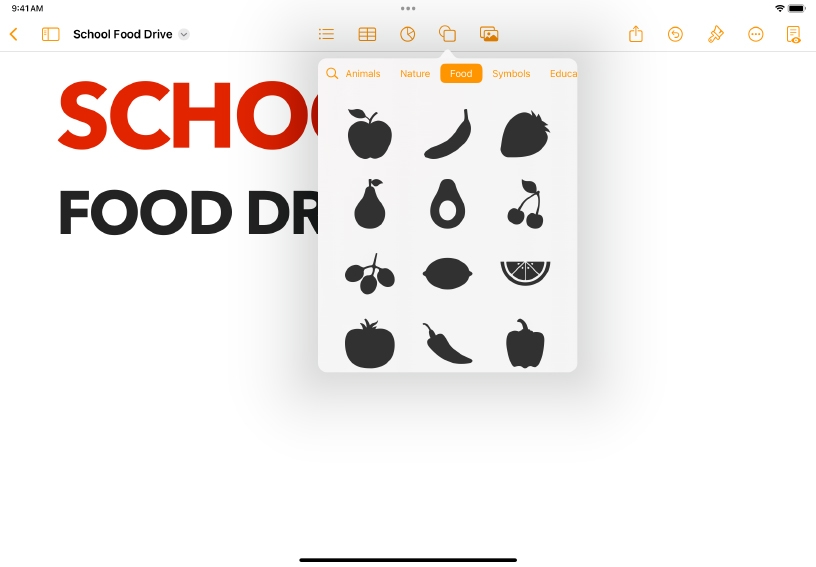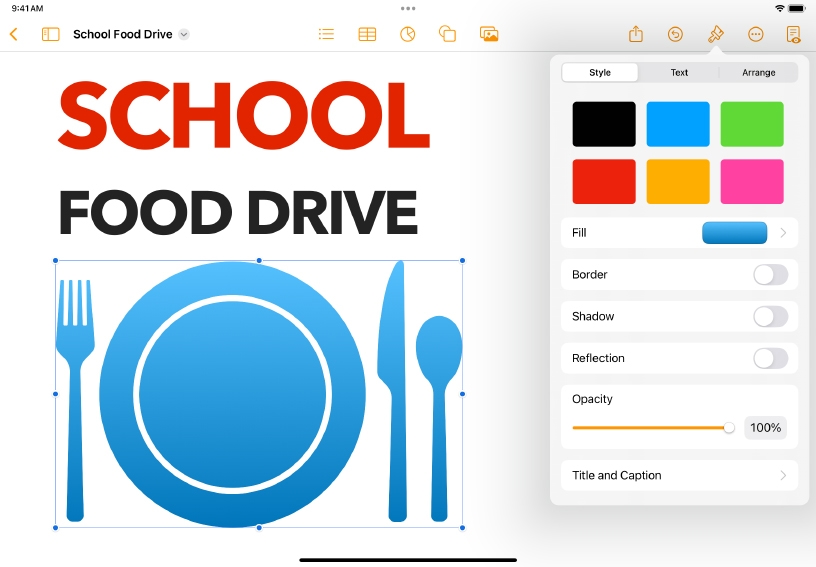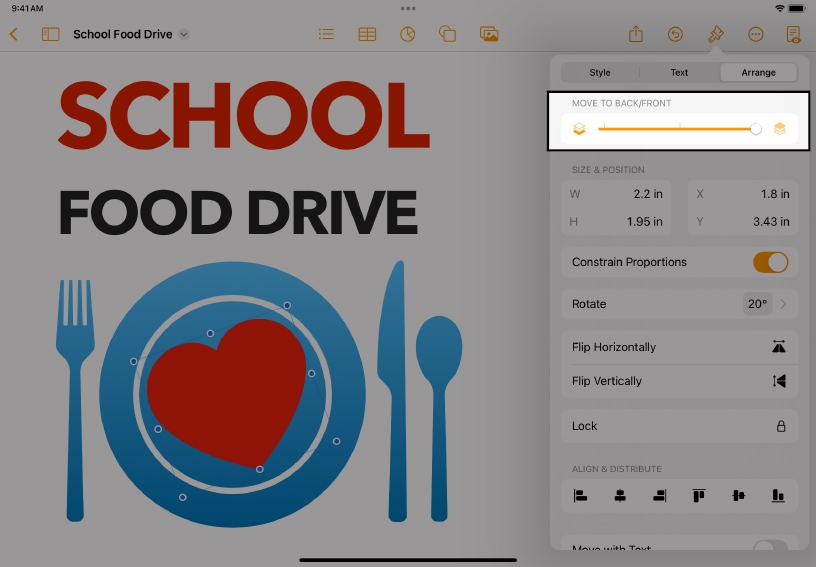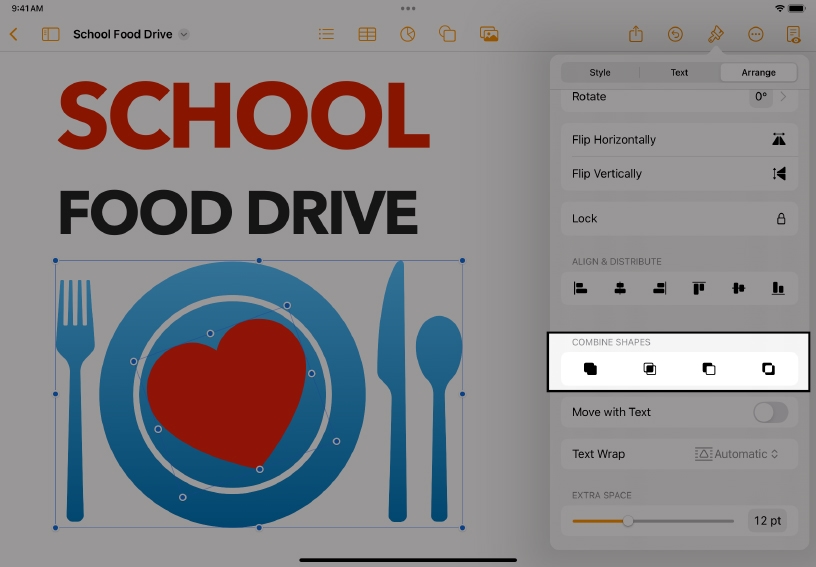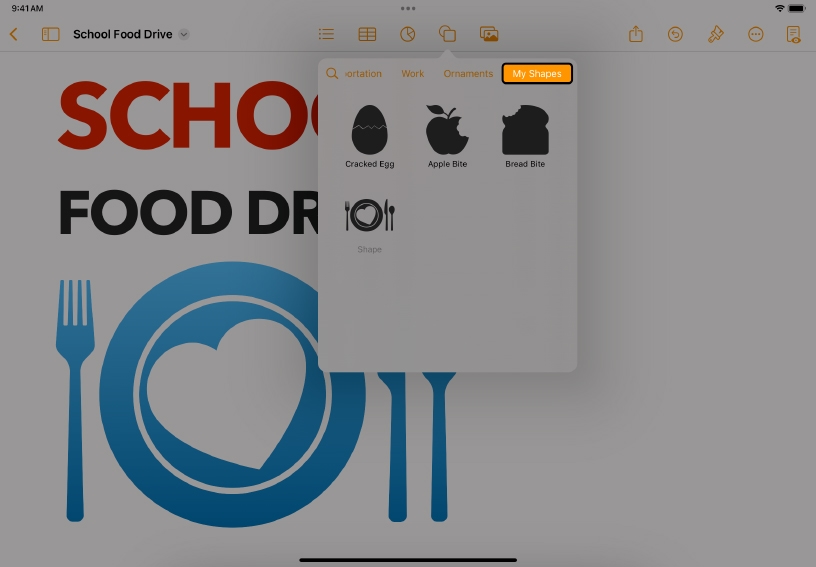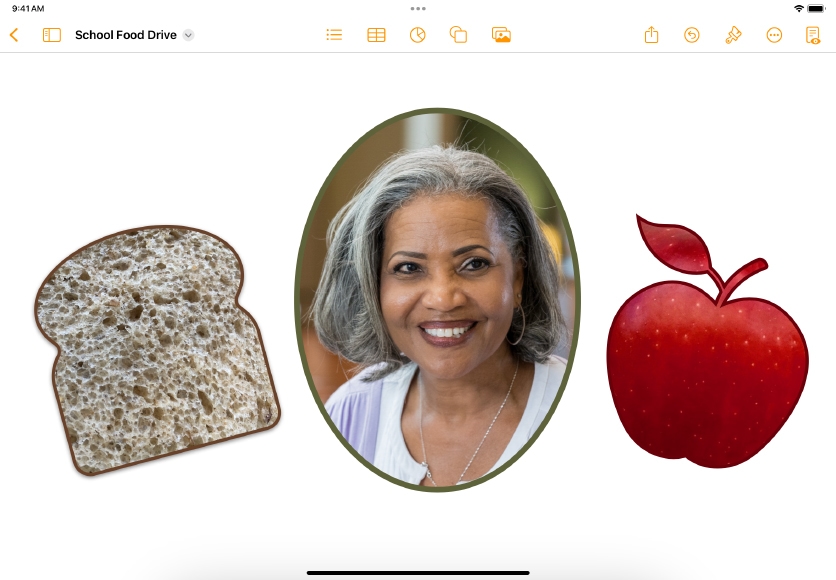Add a shape. Tap Shape  in the toolbar.
in the toolbar.
Select a category or tap Search  to search for a specific shape. Tap a shape to add it to the page.
to search for a specific shape. Tap a shape to add it to the page.
Customize the look of the shape. Tap Format  , then Style. Select from preset styles or tap any option to create your own look by changing the color, border, shadow, and so on.
, then Style. Select from preset styles or tap any option to create your own look by changing the color, border, shadow, and so on.
Layer two shapes. Add another shape to the page, overlapping it with the first shape. Tap Format  , then tap Arrange. Drag the Move to Front/Back slider to change how the shapes are layered.
, then tap Arrange. Drag the Move to Front/Back slider to change how the shapes are layered.
Combine shapes. Touch and hold the first shape, then tap the second shape so that both are selected. Tap Format  , then tap Arrange. Under Combine Shapes, tap Unite
, then tap Arrange. Under Combine Shapes, tap Unite  , Intersect
, Intersect  , Subtract
, Subtract  , or Exclude
, or Exclude  to combine the shapes, creating a new shape.
to combine the shapes, creating a new shape.
Save your new shape. Tap to select the new shape, then tap Add to Shapes from the menu that appears.
Find your custom shape. In the shapes library, tap the My Shapes category to find and use any of the shapes you created.