Historic media messages can lead to interesting discussions and history lessons by prompting learners to think about similarities and differences between those messages and those of today.
Keynote, is a perfect tool for students to use to “get up close” to a historic primary source and its intended purpose by analyzing and animating. The original digitized posters that I have animated for this U.S. History lesson can be downloaded from the Library of Congress:
These two posters, part of the Works Progress Administration’s Federal Art Project in the United States during the 1930s and 40s, are now housed in the Library of Congress. Students can easily search the Library, download the images, and create a Keynote adventure in history animations.The goal of this activity not to create a perfect, complex animation, but rather to help students engage deeply with the poster's message and artistic elements, and to consider its relevance today.
The process:
Inquiry and Research (Student-Led)
Begin by having students observe a poster that either they or the teacher selected from the Library. Encourage them to formulate questions about its content, historical context, purpose, and the people or scenes depicted. Questions will might include:
- What was happening historically when this poster was made?
- Who was the intended audience?
- What message is the poster trying to convey?
- What do the symbols or images represent?
Students then can research the answers to their questions, working in teams to gather and verify their information. Safari and Notes are great tools for this.
Animate in Keynote (Reveal)
Set up
- Create a new Keynote presentation.
- Set the size of the Keynote to 3 x4 by tapping the down arrow at the end of the title, selecting Presentation Options/Presentation Setup /Slide size and 3:4.
- Add the poster image onto a blank slide and resize it as needed.
Observe
Students study the poster to determine and identify animation potential. They consider which parts of the poster could be animated to emphasize its meaning or create a narrative.
- Determine elements that could appear sequentially.
- Select sections that could move or change.
- Identify text that could be highlighted or revealed.
Build
- Use Keynote's "Shapes" tool to add covers over items to be reveled.
- Select basic shapes (rectangles, ovals, or custom shapes) that can best cover the chosen poster elements.
- Place shapes directly on top of the parts of the poster you want to reveal later.
- Use the paintbrush tool to select the shape and the "Fill" for color options. Select Color, then swipe left on the color wheel. Use the eyedropper tool to select the exact color from the poster immediately adjacent to the shape. The goal is to make the covering shape blend in with the background of that specific part of the poster, effectively making the element underneath "invisible" for now.
- Tap each shape and select Animate/Build Out so it will reveal the text or image underneath.
Tips
- Depending on the intended design, screen shot parts of the photo so it is separated from the rest of the image, adjust it by removing the background and place it back on the slide to be animated separately (as in the drips above).
- Use the Drawing tool and select with the color picker the background to cover up flaws or spots on the image, or sections you have removed.
- Bring your Image into Photos and use the touch up tool to remove sections of an image that you want to move.
Emphasize that these covering shapes don't need to be perfectly precise outlines of the elements underneath. They just need to effectively hide them and blend with the immediate surrounding colors of the original poster.
Connect
Students analyze each other’s images, connect them to contemporary issues or events, and then create a new poster that reflects current style, design trends and issues.



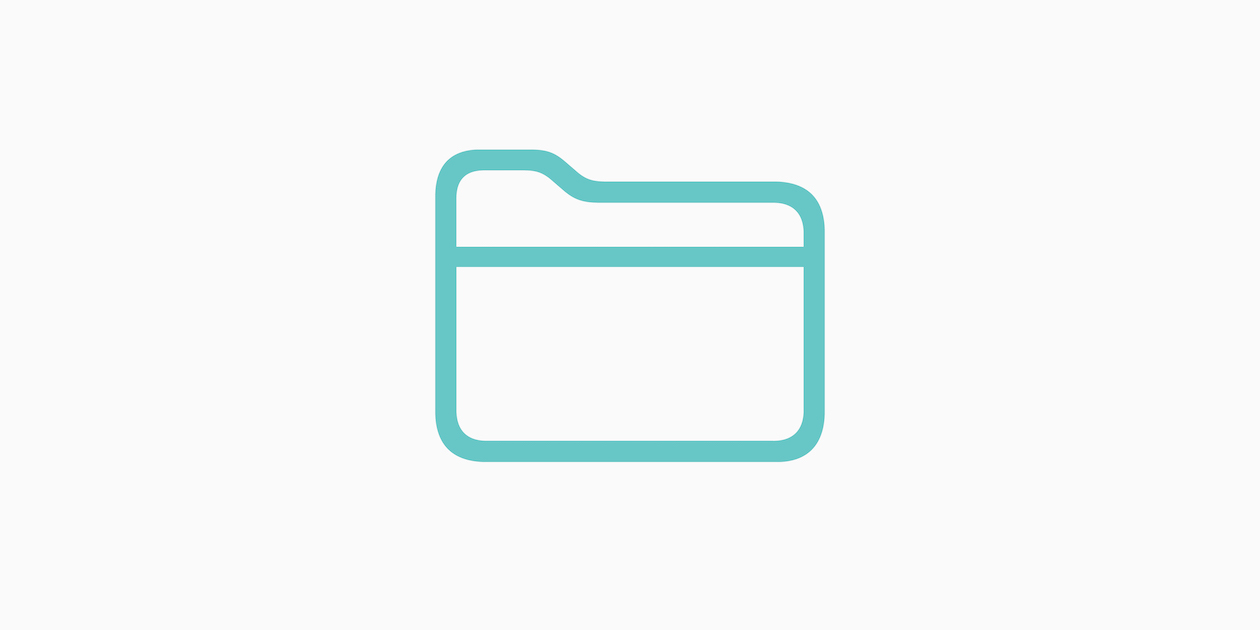






Attach up to 5 files which will be available for other members to download.